Go to “Events & Tickets” under the Manage section in the left sidebar.
Click the blue “+ New Event” button in the upper left area of the screen.
Fill out your event details. For Start and End Time, you can either type in the date following the format or choose a date from the calendar widget. Enter the description of your event to appear on your event page, upload an image, change any advanced settings, and click the green “Save” button.
Add tickets by clicking on the blue “+ New Ticket” button. You can add as many tickets as you’d like, and can rearrange the order of which your tickets appear on your event page.
Fill out your ticket details, including ticket name, price and inventory. You can also add to the ticket’s service fee or create an additional line item to get a kickback on each ticket sold in the purchase settings section. Click the green “Save” button once everything is complete.
Your event with tickets is ready to go!
View your event by clicking the orange “View Event” button to see how your event page shows to your guests. You can also embed this event on your own website by clicking the grey “embed on your website” button and copying the code that appears.
Watch the video to see even more details, including how to customize your event settings, how to sell VIP table tickets, and where you can see your ticket sales.