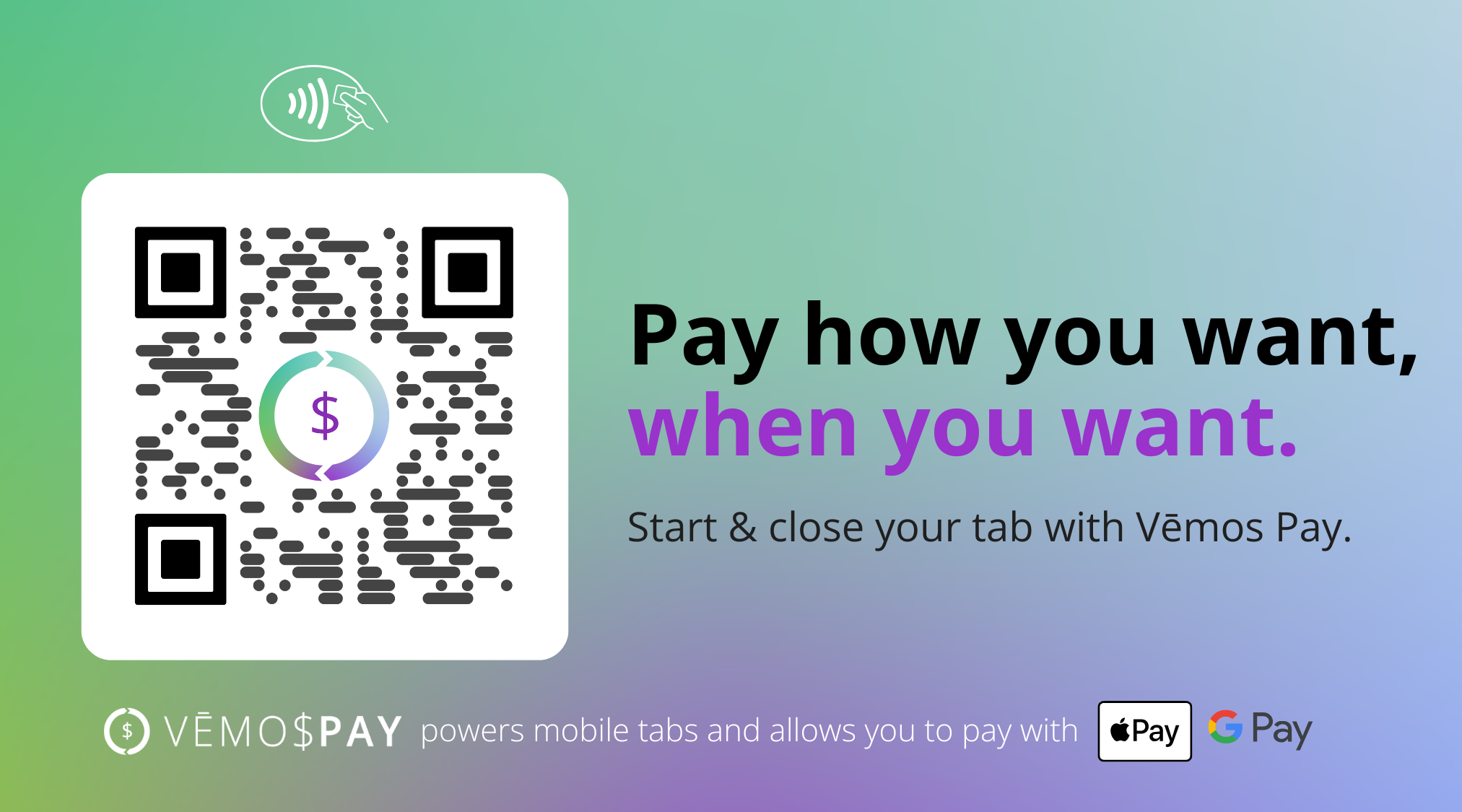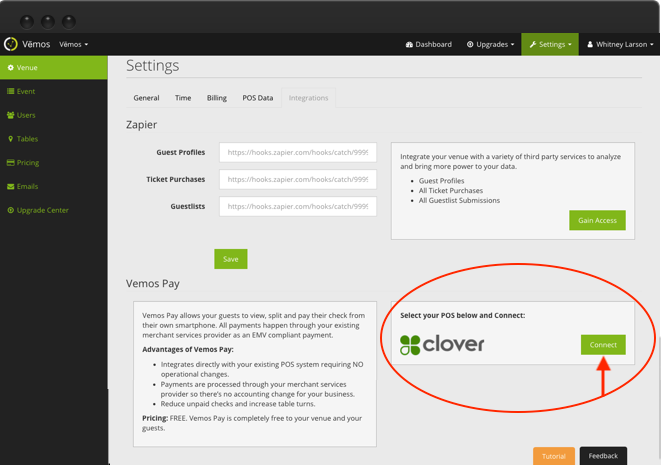
Step 1
Create your free Vēmos account here if you don’t have an account already. After signing up, check your email for a link to set your password. Once your password is set, log into your Vēmos account using your new credentials.
Step 2
Inside your Vēmos account, go to Settings > Venue > Integrations.
Step 3
Click the green “Connect” button next to Clover to connect your POS. This will take you to our Clover app inside the Clover App Market. Make sure you are logged into your Clover account.
Step 4
On our Clover App page inside your Clover POS account, click the “Connect” button to initiate the installation process. Follow the prompted steps from Clover.
Congrats – You’re set up!
After completing these steps, you’re connected and set up to accept Vēmos Pay. Email integrations@vemos.io to have our customer success team set you up with our complimentary signage and support your venue’s success!
Get Free Table Number Signs
We provide complimentary Vemos Pay stickers and table numbers. Request your free packet, or reach out to our team to create a custom design with your own branding.
Order Free Table Signs