How Can We Help?
Written out Instructions for POS integration with Vemos
Login to your account using the email and password you created
Click on “Upgrades” in the upper navigation bar, “POS Integration,” and “Unlock.”
Open this link in Chrome on your POS server (where the database lives) and follow all instructions for installation. Activation code is: VEMOS
Check email for further instructions and installation prerequisites that must be fulfilled prior to installation date chosen in step 3.
Best Practices
- It’s vital that you open the install link in Chrome on your POS server for the integration to work
- You may need to be in touch with your POS representative to lower firewalls that prohibit the install link to run. Please reach out to them ASAP and feel free to loop Vemos in the conversation as needed.
- Read all install preparation instructions that will be provided to you and complete each task before your install date and time.
- Be on time and at your venue’s back of house computer for the install date and time you scheduled
- Ask Vemos any questions along the way and we’ll assist!