How Can We Help?
Learn to create, and seat a reservation while understanding more about your guest and their history at your venue.
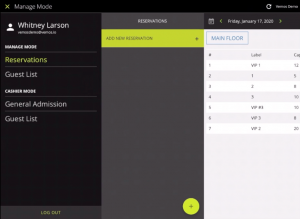
On the Vemos – Venue Management app, you will begin in the app Manage Mode- Reservations.
Click “Create new reservation”.
Search and existing guest or add a new one.
Make sure all info is correct, date, add in party size, referrer, min bottle, or min spend. Then add in any notes you have about the party.
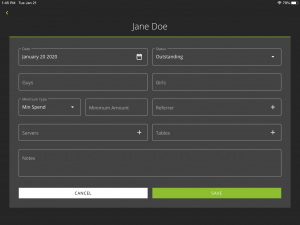
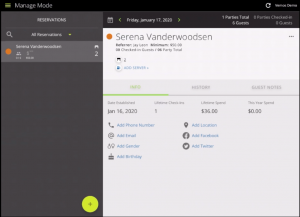
Click the guest to check into their profile, guest history, and read any notes. Otherwise to check-in a table, swipe and press “seat”.
Select a server, a table and seat the party.
You can always add extra people as they come. By sliding the guest’s name and clicking “add guest”.
Swipe to mark the party as “paid” and “left” so that the table is available for the next party.
Next, learn how to add people to your guestlist, and get credit for it!